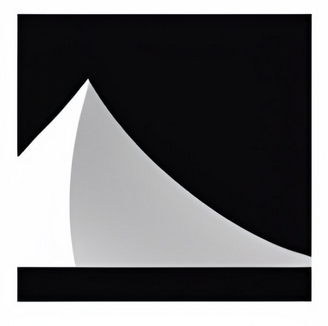Using Whisper
Are you tired of struggling to understand your favorite foreign films or TV shows? Or maybe you’re trying to learn a new language but don’t have access to language immersion opportunities. Well, look no further than OpenAI Whisper! This tool can generate accurate subtitles for any video in a multitude of languages.
Using OpenAI Whisper is incredibly easy. Simply upload the video you want to watch, select the language you want the subtitles to be in, and voila! The subtitles will appear on the screen in real-time as the video plays. It’s that simple. No more squinting at poorly translated subtitles or missing out on important dialogue.
But OpenAI Whisper isn’t just great for watching foreign films and TV shows. It can also be a powerful tool for language learning. By watching videos with accurate subtitles in your target language, you can improve your listening and reading comprehension skills. Plus, seeing the words spoken in context can help with vocabulary acquisition and grammar understanding.
Another way to use OpenAI Whisper for language learning is to upload videos of yourself speaking in your target language. The tool can generate subtitles for your own speech, allowing you to see where you may be making mistakes and how to correct them. It’s like having your own personal language tutor!
https://openai.com/research/whisper
Sure! Here’s a step-by-step guide on how to use OpenAI Whisper from the command line, even if you’re not a coder:
Install Python
The first thing you’ll need to do is install Python on your computer. Python is a programming language that OpenAI Whisper is built on top of. You can download Python for free from the official Python website: https://www.python.org/downloads/
Create a virtual environment and install OpenAI Whisper
Once you have Python installed, you can use a tool called virtualenv to create a virtual environment for your OpenAI Whisper installation. A virtual environment is a self-contained environment where you can install Python packages without affecting the rest of your system.
To create a virtual environment, open up a terminal or command prompt and navigate to a directory where you want to create the environment. Then run the following commands:
Usage:
python -m venv env
source env/bin/activate
This will create a virtual environment called env and activate it.
Next, you can use pip (Python’s package manager) to install OpenAI Whisper:
pip install openai-whisper
Use the OpenAI Whisper command line tool
Once you have OpenAI Whisper installed, you can use the command line tool to generate subtitles for a video or audio file.
For example, let’s say you have an MP3 file called my_audio_file.mp3 that you want to generate subtitles for. To do this, you can run the following command:
openai-whisper generate-subtitles my_audio_file.mp3 --language en
(sometimes it’s called whisper in older versions)
This will generate subtitles for the audio file in English and print them to the terminal.
And that’s it! With these three easy steps, you can install OpenAI Whisper and use it to generate accurate subtitles for any audio or video file right from the command line.